[Mods Enabled] Dragon Age: Inquisition
Sept 25, 2024 19:17:52 GMT
ignatiusjreilly, crashV👀d👀, and 1 more like this
Post by Blue_Mike on Sept 25, 2024 19:17:52 GMT
A Dragon Age: Inquisition modding guide for PC players
Intro:
The first version of modding tools for Dragon Age: Inquisition used a homebrewed mod installation program called DAI Mod Manager.
(Mods developed for this use with this program are commonly referred to as daimod, and have the file extension .dai)
Work on this program has since been discontinued, but you can still find versions of it floating around if you feel you need it, but I've never found the need to use it, because;
The second generation mod manager for Inquisition is Frosty Mod Manager, which was developed as a one-stop solution for modding most games developed with the EA Frostbite Engine, so that covers Inquisition, Mass Effect: Andromeda, etc.
(Mods developed for this use with this program are commonly referred to as Frosty mods and have the file extension .fbmod)

The great thing about Frosty Mod Manager is that, thanks to the hard work of its creators, it is also capable of managing the older daimods as well as the more current ones.
Some daimods and Frosty mods will occasionally not play well with each other. Sometimes this can be solved quite easily by moving them around in your load order, in more extreme cases you may have to choose one or the other. This used to be a trial and error process to find the right fit.
But, the modding community is quite dedicated and there are dozens of releases on NexusMods right now where either the original modder has updated their mod to have both formats available for download, or another modder has released a "Daimod To Frosty Conversion" of older mods.
In my most recent setup, I found that with all these updates, I didn't have to change the load order at all, which was a pleasant surprise.
Always fully read the installation instructions on any individual mods' download page.
Some Notes
On Frosty MM:
The most recent version of Frosty has solved a longstanding annoyance caused by EA abandoning their old Origin launcher and replacing it with the EA App. For quite a while, you had to download some additional files in order to fix the datapath between Frosty, the launcher and the games, but with the new version, the fix is built in.
On Infinite Loading Screens and Paused Movements:
The vanilla version of Inquisition has some moments where it will infamously stick you with an infinite loading screen, especially after fast travelling (the white screen after leavng Haven and travelling to Skyhold for the first time is a particularly bad one). With a large number of mods installed, this can happen more frequently.
A workaround I accidentally stumbled on for this, is... hit the Windows key. And when the game switches to a windowed mode as a result, wherever you're going will load more or less instantly. Hit the Windows key again and the game will return to fullscreen. Don't ask me why it works, but it does, every single time.
This will also work as a fix for occasional moments where the game will freeze all party movement as if you were in the Tactical Combat menu and leave you able to move the camera, but unable to move your characters. (I notably encountered this quite frequently at the first instance you're able to control your character after the introductory scene, and sometimes after fast travelling to a camp.)
On Vallaslins:
There are mods that remove certain designs of Vallaslin tattoo for Elves, usually the last one on the slider as it's the largest and most garish one, allowing your Elven Inquisitor to have a completely clean face if you wish, but by default, there is no option for Dalish elves not to have a Vallaslin. This isn't an oversight, it's actually tied to a specific plot thread in Inquisition and will come up in conversation on more than one occasion, so remove them if you wish, but be prepared for it not to make sense if you do.
Hard Requirements
In order to run the game with mods enabled, you must open Frosty Mod Manager and click the Launch button, every time. Running the game from Steam or the EA launcher will only load the vanilla, unmodded version.
(If you have not opened Steam or the EA app before clicking the Launch button in Frosty, it will automatically open them for you. A sign-in may be required, as the EA app is almost as bad as the Ubisoft one in terms of whether the "Remember Me" option is actually remembered.)
Frosty
Obtain the most recent version of Frosty Mod Manager here:
How To Install
1 - Create a "Dragon Age Inquisition Mods" folder wherever you usually keep your mods, and within that folder, create a subfolder named: "Mods"
I do also recommend creating subfolders within your "Mods" folder to manage the potentially large amount of stuff you'll be dealing with. For example:
"Bug Fixes", "Character Creation", "Clothing", "Companions", "Misc Textures", "NPCs" etc.
2 - Extract your download of Frosty Mod Manager to your "Dragon Age Inquisition Mods" folder (For the sake of convenience, I then rename this folder from "FrostyModManager" to "FrostyModManager 1.0.6.3" for the fastest way of checking whether my version is still the current one.)
3 - Open the Frosty Mod Manager application, clicking "Run Anyway" if you run into a Windows Defender "Unknown Publisher" security prompt.
4 - At this point you'll see a blank window with four buttons at the bottom. "Scan For Games" on the left hand side is the one you should click now, and the program should automatically locate compatible games like Inquisition and Andromeda. If auto locate fails, click "New" then navigate to your games installation directory and add its .exe.

5 - Click on Dragon Age: Inquisition, then click the "Select" button in the right hand corner, and the program will then launch a modding profile for the game, going through what can potentially be a quite lengthy file scan in the process. (It only needs to do this the first time, don't worry about making a cup of tea every time you want to launch it.)
6 - Once the file scan is complete, you'll see the main Mod Manager window, divided vertically into two halves. On the left hand there are three tabs at the top; "Available Mods", "Installed Plugins" and "Log", while on the right hand side are tabs called "Applied Mods" and "Actions". (I have never once needed the "Installed Plugins" or "Log" tabs.)
7 - At this point, you can start installing mods. Drag and drop a mod archive from your mods folder to the Frosty program, and one of two things will happen; either the mod will appear in the left hand window under the "Available Mods" tab and be ready to go, or you will get an error message that claims there are no installable files within the archive. (This can happen for a few reasons, mostly if there is more than one file present or the mod author has structured them in a particular way.)
If this happens, open that particular mod archive with WinRar, Zip or whatever other tool, and extract the .daimod or.fbmod you need to your mods folder, then drag and drop that extracted file over to the Frosty window, where it will appear in the left hand window under the "Available Mods" tab.

8 - With the desired mod selected from the "Available Mods" tab on the left, click the "Apply Mod(s)" button in the upper corner of the left half of the window. This will then deploy the mod into the right hand window, under the "Applied Mods" tab.
(Notice that once you've clicked on a mod in "Available Mods" on the left, a third tab will appear on the right hand half of the window between the "Applied Mods" and "Actions" tab called "Description". This will not always have information available, it depends on whether the mod author bothered to write a description text. It can also include reference images.)

9 - If you are using a mod with configurable parameters, clicking "Apply Mod(s)" will open a small window where you can alter values before it deploys.
10 - The Up/Down arrow buttons beneath the "Applied Mods" tab can be used to alter load order of mods, and the drop down box marked "Load Order" to the right of the screen can be changed between List and Priority values.
11 - You can check/uncheck any installed mod on the Applied Mods panel without actually fully uninstalling them. This can be useful if you are testing out load orders, or if you just want to toggle something on or off for any preference.
12 - When ready, click the "Launch" button, and the Mod Manager will apply all selected mods, and a Windows message will ask you if you wish to allow it to make changes. Click "Yes". (It will ask for this confirmation every time you add, change a value of, or remove a mod. If your mod setup is unchanged since the last time you clicked Launch, it will not do so.)
If Steam/EA are not already launched, it will launch them for you. Steam may ask for a confirmation to launch with certain parameters enabled:

Click "Continue" and the modded version of the game will launch.
Quality Of Life
No Ash In Face

Prevents animated ashes from flying around in front of your characters' face on the creation screen.
Neutral Expression - No Frown While Idle
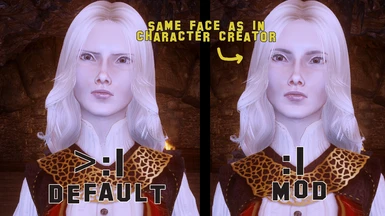
Ensures your characters' expression is a neutral one when not in combat, rather than a constant frown.
Flies In Skyhold Begone
Removes the flies from Skyhold Courtyard. This is so during Blackwall romance scenes you don't have flies in the scene.
Bug Fixes
Bugs Begone
Fixes many issues that were never officially patched, allowing certain Requisitions to actually be completed, as well as changing abilities and stats to match their in-game descriptions.
Ultrawide Misalignment Fix
Fixes the misaligned UI on Ultrawide resolutions where in order to change party behaviors, you would have to switch back to 16:9
Fast Travel Controller Rumble Glitch Fix
www.nexusmods.com/dragonageinquisition/mods/3897
Fixes a bug regarding the controller's rumble being disabled when fast traveling.
Dialogue Fixes
Fixes for a few lines where dialogue would either use the wrong version, would overlap to create an echo, or would cut out early before the end of a sentence. For example, an American female Inquisitor using the British male voice when asking Solas to dance. Also includes a couple of subtitle and animation fixes.
Nursery Seed Collection Fix
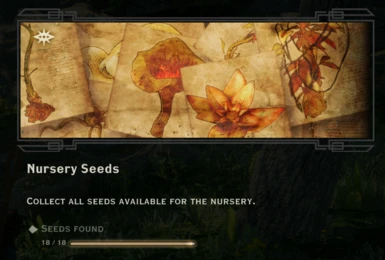
Fixes the bug with the Nursery Seed collection for Skyhold, allowing it to properly complete instead of being stuck at 18/18
Sera Outfit Fix
Fixes a gap in the shoulder area of Sera's default outfit where you could see through to the other side of her model.
Cassandra Armour Fix
Fixes some cosmetic issues with Cassandra's default outfit.
Dorian Robe Tint Fix
Fixes a very minor texture issue with Dorian.
Mesh Fix For Human Female
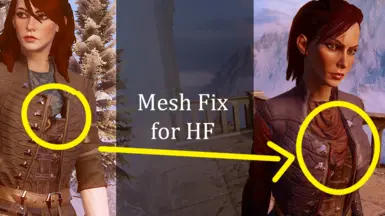
Fixes a hole in one of the Human Female armours where you could see straight through the model.
Inquisitor Arms Fix
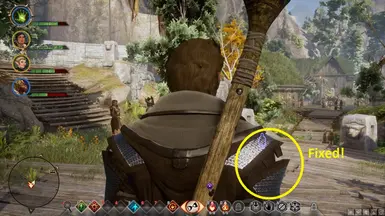
Fixes a texture issue with Human Male Inquisitor outfits.
Witherstalk Alpha Fix
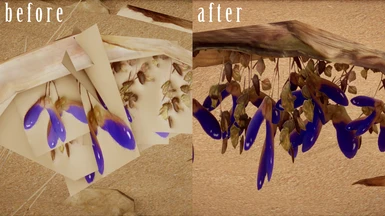
Removes the blocky beige outline from around the seeds and leaves on the witherstalk plant, so now the silhouette is more defined.
Inquisition Chair Fix
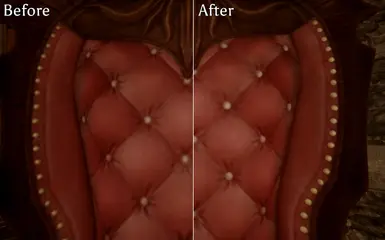
Upscales the horribly pixellated chair that Josephine uses in Haven and Skyhold to a nicer looking, less pixellated model.
Shokra-Taar Neck Fix for Qunari

Fixes the obvious neck seam on the Shokra-Taar outfit for Qunari by giving them the extra necklaces all the other versions have.
Shokra-Taar Bra Crafting Fix
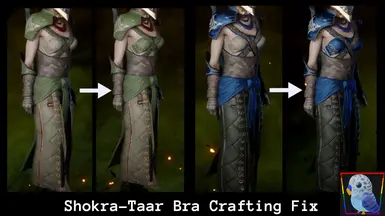
Fixes a portion of the Shokra-Taar outfit not tinting as intended when crafted, in line with the default version.
Alexius Face Clipping Fix

Fixes a very noticable issue with the face texture of Alexius where it would look like some other version of a face was trying to emerge into existence by clipping its' way out through his eyebrows.
Emprise Du Lion Dwarf Head Fix

Swaps the head of the dwarf in Emprise Du Lion that very obviously used the wrong head.

Emprise Du Lion NPC Outfit Fix

Fixes an issue with a blond NPC in Emprise Du Lion that had a human head, but an elf body, which was causing his head to clip out of his hood. This changes his outfit to a different one that is designed for humans, thus fixing the clipping issue.
Frosty King Alistair Outfit Hand Fix
Fixes a texture issue with the King version of Alistair where his fingernails would appear as black voids.
Tuck Briala's Ears
Stops the ears from clipping out through Brialas' headgear.
Stops the ears from clipping out through Brialas' headgear.
BUG FIX Lore Requisition on the Plains
www.nexusmods.com/dragonageinquisition/mods/2033
Fixes the bug where this specific requisition would take your items and immediately show up in your journal again without talking to the Requisition Officer. It would therefore never leave your journal even if you collected all the items repeatedly.
Battlemage Cowl - No Ears REMADE Plus
Fixes an issue where Elf ears would clip through a certain outfit design due to dev oversight. Affects 8 headgears from the main game, plus an additional one added by the Jaws Of Hakkon DLC. (Make sure you select the right file to use.)
Grey Warden Ear Clipping Fix
Tucks in the ear of a Warden who's ear was poking through their hood in a cutscene at the Western Approach.
Fix Clipping for Dragon Hunter Armor
www.nexusmods.com/dragonageinquisition/mods/4053

Fixes an issue where the Plate Mail Of The Dragon Hunter would clip through equipped shields.
Comically Minor Hinterlands Map-Pin Fix
"Have you ever noticed that the Hinterlands are slightly misplaced on the world map? Have you ever wondered why Redcliffe is to the west of the Hinterlands on the world map, when Redcliffe is clearly to the north? Does this annoy you as much as it annoys me? Leave your state of unending pet peevery behind with my Comically Minor Hinterlands Map-Pin Fix™!"
Insignificant Fixes
This is a collection of several individual fixes to choose from:
Black Emporium Spoiler Removal
Removes a sentence from the War Table description of the Black Emporium that reveals the identity of the games' major adversary long before their reveal.
Loading Screen Line Removal
A few loading screens have a vertical white line running down the left edge of the image. These have been fixed with a black line. (Was apparently much more noticable on ultrawide resolutions than on 16:9)
Skyhold Customization Capitalization Consistency
Fixes an inconsistency with in-game text relating to Skyhold throne customisation, where some thrones would be listed entirely in upper case and others would not.
Character Creation
Make sure you install the following, as without these fixes you will run into significant problems with the various DLCs, including modded hair reverting to default appearance, or game crashes when attempting to use the Mirror Of Transformation in the Black Emporium:
Modded Hair In DLCs
Black Emporium Dlc Hair Mesh Visibility Fix V2
Descent Dlc Hair Mesh Visibility Fix
Jaws of Hakkon Dlc Hair Mesh Visibility Fix
Trespasser Dlc Hair Mesh Visibility Fix
Hair Retexture
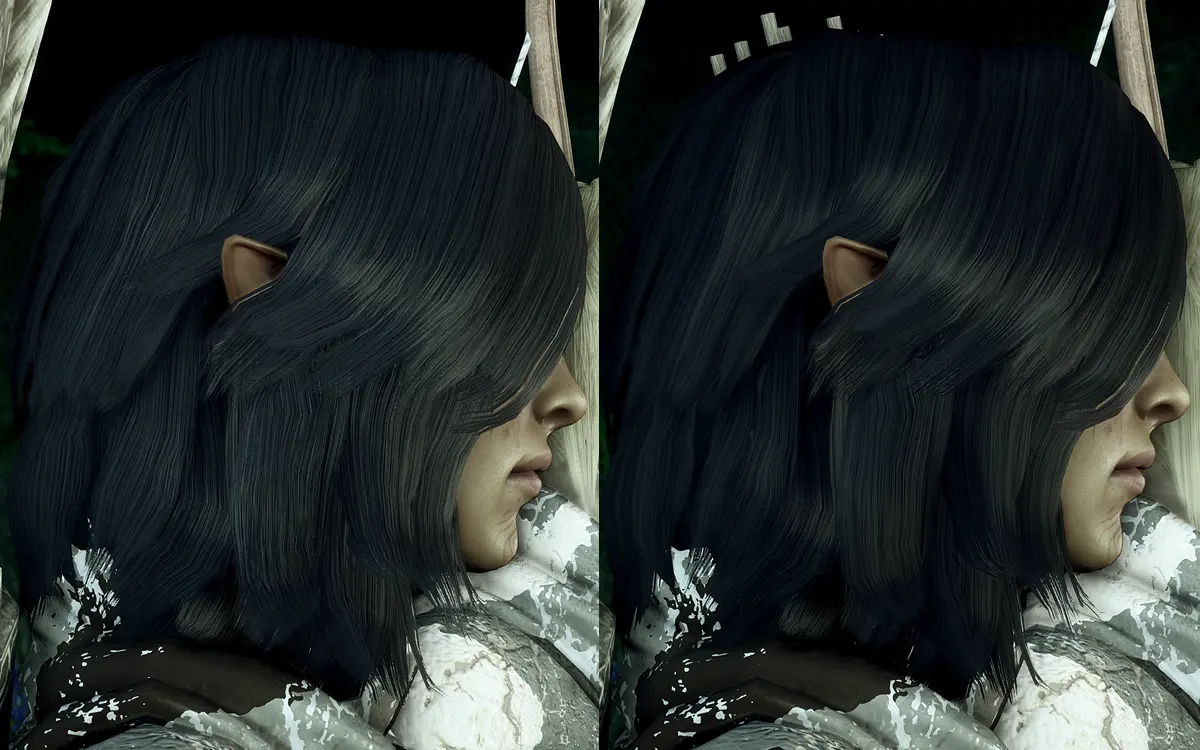
A high resolution 4k hair retexture mod.
CaffeinePainters NCP Hairstyles for Inquisitor
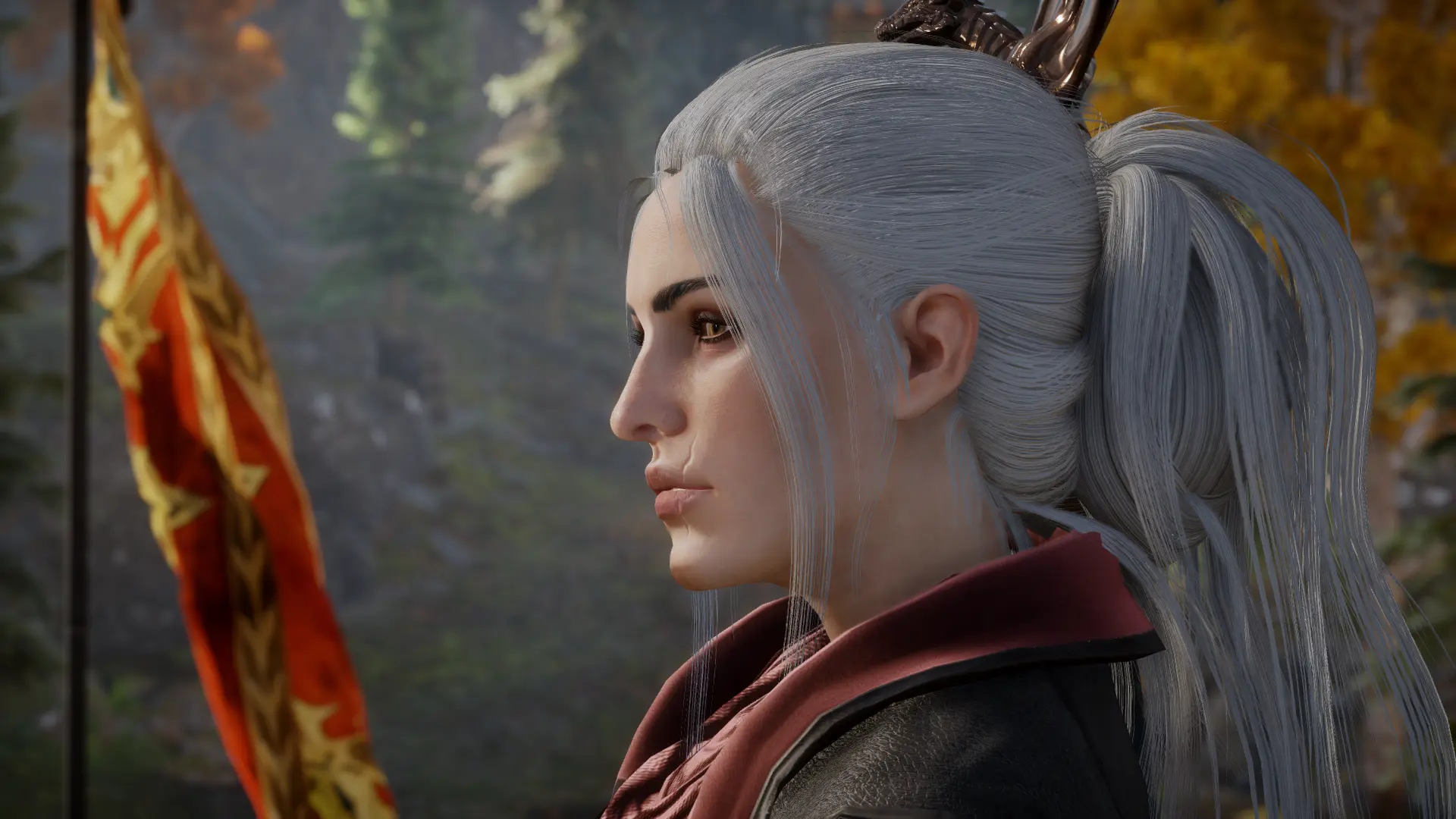
While there are dozens of different hair mods for Inquisition, you will find that many of the longer styles are completely static and can clip inside the Inquisitors' body when they move in certain ways. After trying numerous different mods, I settled on the ones made by CaffeinePainter as they actually have a rudimentary form of physics about them, and move according to the way they drape over the shoulders. The "EF Morrigan" one is the one I've showcased in The Screenshot Thread.
Settrah's Brows 4k (Frosty)
Upgrade of an older mod for female eyebrows, converting it to from Daimod to Frosty, and also upscaling the designs.
Eyebrows 4 Men
Six custom eyebrow replacers for male characters. Frosty version under Optional Files.
Misc DAIMOD to FROSTY - Face Hair Eyes Lashes Retextures

An upgrade of the GH Suul Eyes mod is located here. These are the best eye textures I've yet seen, and there are more than a few.
Vallaslin Mods
Contains a number of options for replacing or uspcaling Elven Vallaslins. The "Clean" version is an upscaled version of the default designs, with proper anti-aliasing to give them a more painted on look.
Garrus Vallaslin For Frosty

Callibrated to look like a character from another Bioware franchise.
Miscellaneous
Screen Resolution Scale 4x
Incredible little mod that can dramatically increase how good the game looks, but trial and error will be required. It adds a new slider under Graphics Options called Resolution Scale with ranges from 25 to 400, and higher values will start to cause significant slowdown.

For example: My monitor is a 2560x1440 one, and my system is as high end as I could afford to buy in the year 2021. With all settings maxed out, I can move that new slider to a value of 140, and that was as high as I could push it without starting to encounter slowdown.
There's an easy way of testing this without actually going into the game proper: Set your resolution value, then back out of the graphics options, and start a new game; if the ash flying around on the tarot card screen starts to slow down, back out and lower the resolution value, and repeat until you find the sweet spot for your setup.
Party Banter Tweaks
Changes party banter repeat time, type (conversation / regional commentary) ratio, fix long silence on some levels. Several options of time ranges to choose from.
4K Map Textures
4k Upscale of all Map Textures (+ DLC)
Improved Mabari Texture And Recolors

Improved doggos.
Pilgrim's Coat

A nicer retexture of that green monstrosity of an outfit from the prologue.
Inquisitor Leather Trousers

Changes the trousers on Inquisitor armour from green to a leather colour. Black variant also available.
Dirt Begone
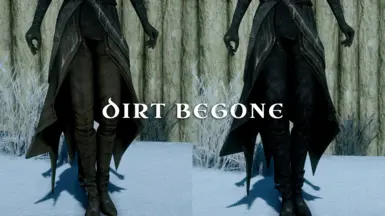
Prevents the dirt that builds up on lower parts of armour.
Eggs Without Hats
Gets rid of the absurd hat Solas wears during the Wicked Eyes and Wicked Hearts mission, which in addition to being absurd, could clip into his face quite badly at times.
Book For Cassandra
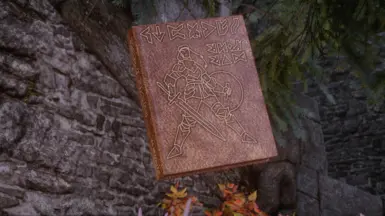
Retextures of Varric's books, so they look like something the technological level of the world of Dragon Age could actually produce, rather than something you'd get on the shelves at Forbidden Planet.
Templar Banner Banned
Removes a large Templar banner from Skyhold. You may find this necessary for plot reasons.
Bohemian Bed

Replacer for Orlesian Bed III in Skyhold. With optional pet Nug.
DaedricSaber's Royal Retextures for Frosty

New textures for Florianne, Gaspard, Briala, and Celene
Companions
Textures by Ellise:
El's 4k Complexions
Complexion textures for all the male companions, Sera, and Cullen.
(I used to use all of these, I have since found different ones for Solas and Blackwall that I prefer but which use these as a base)
Solas Veilguard Eyes

Gives Solas his purple eyes from the Veilguard Official Gameplay Reveal.
Solas Complexion Tweaks

Someone took Ellise's complexion for Solas and updated it a bit.
Graying Temples for Ellise's Blackwall
Takes Ellise's Blackwall complexion and gives him graying hair at the temples, as per his companion portrait.

You can upgrade this even further by using the Blackwall ponytail and beard mesh edit from Skara's Various Odds And Ends:
www.tapatalk.com/groups/daitools/skara-s-various-odds-and-ends-image-heavy-t1245-s40.html#p12277
Leliana Mods

Face:
Long Hair:
CaffeinePainter's Daimod to Frosty Collection
www.nexusmods.com/dragonageinquisition/mods/2845
(From the archive, go to the Custom Installation folder, and extract "CaffeinePainters Dai to Frosty - Leliana NEW HAIR v1.0.fbmod")
Outfit:
Cheats & Timesavers
DAI Save Editor
drive.google.com/file/d/0BzqpBc4MrAMXY0h3NGh1dVduYmc/view?resourcekey=0-UiSfBvGmZ4q_Uk-bd0plQA
This hasn't been worked on since 2015, but it does still work. Included along with the program is a .txt file that includes a list of what various flags refer to. ( This thread is also useful: www.tapatalk.com/groups/daitools/plot-flags-t277.html )
It can be quite useful if you have an imported world state from Dragon Age Keep, but you want to change one or two minor details about it without going through the Keep all over again.
It does NOT like saving over an open file with the same name, usually resulting in a crash, so what I've found works well is saving it as a file with one character added, like an A at the beginning, saving that to the desktop, then deleting the extra character from the filename and dragging the altered save file into the "Documents/Bioware/Dragon Age Inquisition/Save" folder and then clicking Yes when asked if I want to replace.
Complete War Table Operations Without Waiting
Every War Table Operation has been edited to have no time wait, or a very (less than 2 minutes) limited time to complete. (Includes DLC operations)
Redcliffe Crafting Supply
www.nexusmods.com/dragonageinquisition/mods/557
Crestwood Village Requisitions Store
Honest Key to Unadin
This mod offers a couple of different ways to acquire the key to Unadin Grotto without needing to resort to the desecration of the Dalish graves there.
Trespasser Fireworks Rescale
Fewer points required for max reward in Trespasser fireworks mini game to earn the perfect score of 100 points for the +10 willpower.
Free Halla Doors

With this mod, the Halla doors at the Winter Palace during "Wicked Eyes and Wicked Hearts" no longer require or consume statuettes, and court approval will not drain in restricted areas.


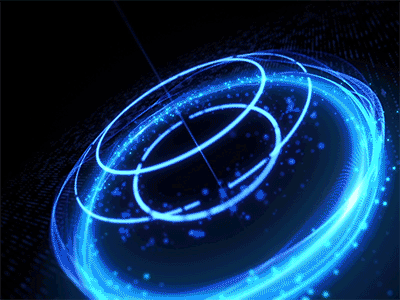



 Mods, enabled
Mods, enabled